Work Management
Features
You will work with Value Items,
not Issues.
VALUE ITEMS
Value Item Classes
-
The topmost minimal set of concepts connecting technology and business.
-
Four mutually exclusive and collectively exhaustive classes: Feature, Defect, Risk, and Debt
-
Used for Value Stream analysis (later)

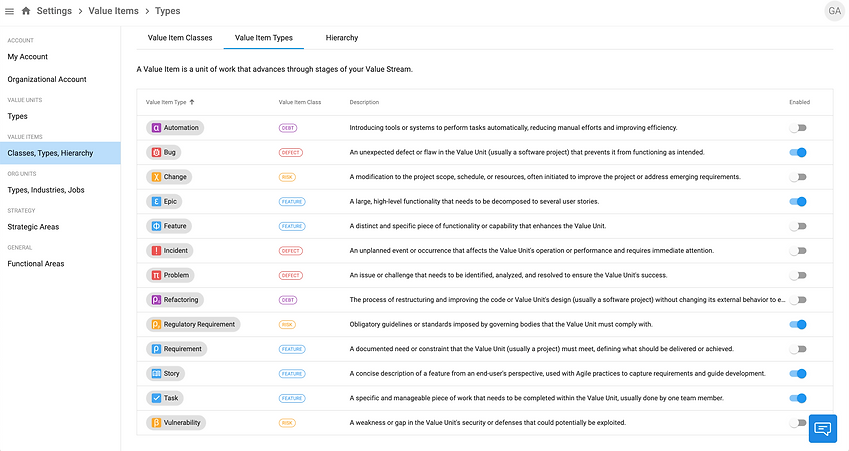
Value Item Types
-
Value Item type describes the Value Item in more detail.
-
Each Value Item type is classified into one of four classes.
-
Each Value Item has one type and inherently one class.
Personalized navigation
-
The navigation menu items under the Value Items are specific to the logged-in user.
-
The navigation is different based on what teams the user is part of, what Value Units the Team is participating in, and the Org Units the user is part of.


Value Item detail page
-
The Value Item detail page is where all of the information about it is visible and editable.
Epic and Story are special
-
You must split an Epic into Stories. When split, the Epic is deleted by default.
-
Epic cannot progress as other Value Items to In Progress and Done states.
-
You can switch between an Epic and a Story.
-
Epic is not a container for Stories. Themes are used to connect Value Items.

VALUE UNITS

Your work containers
-
Value Units hold Value Items (most often, Projects hold Tasks).
-
Not everything is a project, so use the vocabulary that best suits your work practices.
-
If you are building a product, then create a Value Unit of type Product.
-
If you are offering a service, then create a Service. It is that simple.
-
An organizational unit can "own" zero or more Value Units.
-
One or more teams are contributing to a Value Unit. Think two teams are building a product.
Modeling your work
-
Create a hierarchy of Value Units.
-
The number of Value Units depends on your subscription plan.
-
The Value Unit types can be defined and enabled in the Settings.
-
From product suits down to modules and components. Model your real-world scenario.


Detail page
-
Configure your Value Units.
-
Select the type (Product, Project, Service, ...).
-
Describe and tag it.
-
Select who (co)leads this Value Unit (up to 3 people).
-
Select which teams contribute their time and value.
-
Select which organizational unit "owns" this Value Unit.
-
Edit the Value Unit's key.
Versions and Milestones
-
Define (software) versions for release management.
-
Define milestones for your work.


Themes
-
Themes are special tags that help you organize your work.
-
You can create them here or on the fly while creating a Value Item (Story, Task, ...)
The model
-
Themes are the primary mechanism for joining similar work (Value Items).
-
Epics are not containers as they are in most other software.
-
Value Items have no hierarchy.
-
Hierarchy is achieved with Value Units.

WORKBOARDS

Personal
-
Everybody in Agile Tools has their own workboard.
-
Every workboard is a kanban-style drag'n'drop column display.
Team
-
A team workboard displays all Value Items of all the team members.
-
If team members work on multiple Value Units, the cards will be here.
-
Filter by team member (much more coming).
-
Every card represents one Value Item (Task, Bug, Story, Epic, ...).
-
Expand and collapse for a quick overview.


For Value Units
-
Every Value Unit has a Workboard.
-
Displays all Value Items from all the teams that work on this Value Unit.
-
If team members work on multiple Value Units, only Value Items for the selected (or in a hierarchy) will be on this workboard. Very handy.